This document will guide you through the process of configuring an on-premises SharePoint farm in SharePoint Manager Plus.
Create a user account with the permissions listed below to configure an on-premises SharePoint farm server.
To assign this role to the user through a PowerShell script, open PowerShell on the SharePoint server and run the following:
- Add-PSSnapin Microsoft.SharePoint.PowerShell
- Get-SPDatabase | Add-SPShellAdmin DOMAIN\UserName [ Replace DOMAIN\UserName with actual User account]
Alternatively, you can do this by opening SQL Server Management Studio and assigning the DBCREATOR, SECURITYADMIN, and SYSADMIN server roles to the user.
Also, ensure the user has the DBOWNER privilege over all the SharePoint databases.
To assign it through PowerShell, run the script below on the SharePoint server:
Add-PSSnapin Microsoft.SharePoint.PowerShell
$user = "DOMAIN\UserName"
$displayName = "User Display Name"
Get-SPWebApplication | foreach { `
$policy = $_.Policies.Add($user,$displayName) `
$role = $_.PolicyRoles.GetSpecialRole([Microsoft.SharePoint.Administration.SPPolicyRoleType] ::FullControl) `
$policy.PolicyRoleBindings.Add($role) `
$_.Update() `
}
Skip this step if SharePoint Manager Plus is installed on the SharePoint server and go to the next step.
The Group Policy settings need to be configured to enable CredSSP on both the server and client to allow user credential delegation for Windows Remote Management (WinRM) on your target machine in the domain.
Enable-PSRemoting -Force
Enable-WSManCredSSP -Role Server -Force
Get-Item wsman:\localhost\shell\MaxMemoryPerShellMB (To check the current PowerShell memory size)
Set-Item wsman:\localhost\shell\MaxMemoryPerShellMB -Value 1024 -Force (Run this only if the memory is less than 1,024MB)
Set-Item wsman:\localhost\Plugin\Microsoft.PowerShell\Quotas\MaxMemoryPerShellMB -Value 1024 -Force (Run this only if the memory is less than 1,024MB)
Restart-Service WinRM
Get-Item wsman:\localhost\shell\MaxShellsPerUser (To check the maximum concurrent shells allowed per user)
Set-Item wsman:\localhost\shell\MaxShellsPerUser -Value 30 -Force (Run this only if the count is less than 30)
Restart-Service WinRM
Enable-PSRemoting -Force
Enable-WSManCredSSP -Role Client -DelegateComputer "server.domain.com" (The fully qualified domain name (FQDN) of the SharePoint server)
Note: If the SharePoint server and the machine where SharePoint Manager Plus is installed are in different domains, run the commands below on the machine where SharePoint Manager Plus is installed.
Enable-PSRemoting -Force
Set-Item WSMan:\localhost\Client\TrustedHosts -Value "server.domain.com" (The FQDN of the SharePoint server) -Concatenate -Force
Restart-Service WinRM
Perform the action below on the machine where SharePoint Manager Plus is installed to check whether port 5985 is open for WinRM.
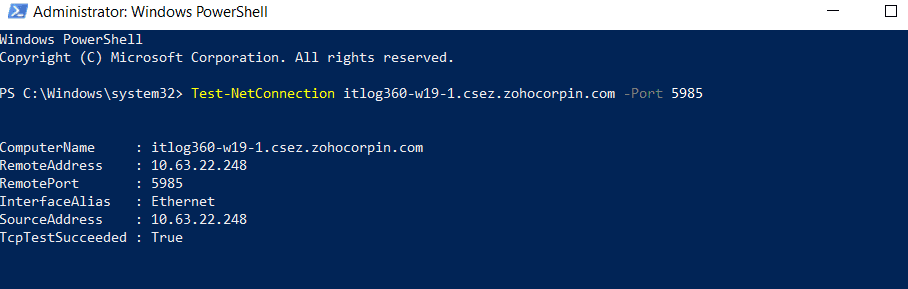
Once the commands above are executed successfully, follow the step below to check if the SharePoint server is reachable from the machine where SharePoint Manager Plus is installed.
Enter-PSSession -ComputerName "FQDN_of_SharePoint_Server_name" -Credential "DOMAIN\farm_admin_username" -Authentication CredSSP (Hit Enter and type the password in the opened prompt)
Add-PSSnapin Microsoft.SharePoint.PowerShell
Get-SPFarm
The command above should display the name of the SharePoint farm to which you are about to connect. If it's displayed, your connection is successful. Now, proceed to connect to the SharePoint farm using SharePoint Manager Plus.
If you face any errors when executing the script above, follow the troubleshooting steps given in this document.
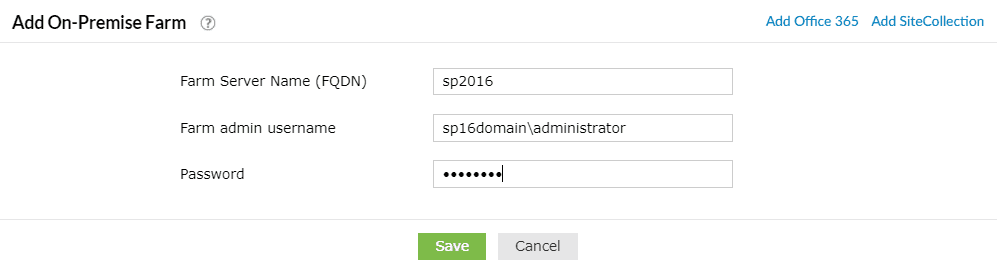
In the Add On-Premise Farm dialog box:
Note: If you face any error while configuring your on-premises SharePoint farm, follow the troubleshooting steps.
Copyright © 2025, ZOHO Corp. All Rights Reserved.